A. Setup your PaperCut Account
Before users can print to a cloud-print MFD (Multi-Function Device) or Copier, they must finalise setup
in their PaperCut account. All district users have an account by default, but each user must define their
own PIN to login on devices.
1. Go to the following URL.: http://00papercut:9191/app **You must do this while connected to
the school network (from any device). You cannot access this page from home.
2. Login with your network ID (Staff or Student Number) and network password.
3. Click on Change details link
4. On the new screen, you will create your PIN.
Choose something easy for you to remember but difficult for someone else to figure out. Do not
select something obvious like 1234 or the first 4 digits of your Student Number.
New PIN: Enter your desired 4 Digit PIN. (For example 2332)
Verify new PIN: Re-Enter the desired PIN
Change PIN: Click on the Change PIN button
5. Once you click Change PIN, you should receive a message, “your PIN has been successfully
updated”.
6. Logout by clicking on your ID in the upper right corner and choosing Logout
B. Printing to the Public Printer(s)
1. In order to print your document to the Library Copier, select the Print option in your document.
2. On the Print screen, select the printer called “Student MFDs” (MFD=Multi-Function Device).
- <div style="width: 100%; text-align: center; font-family: 'Oswald'; color: #ffffff; font-size: 20px;">ÉCOLE ALPHA SECONDARY SCHOOL</div>
- Home
- School Information
- PROGRAMS
- DEPARTMENTS
- Library
- STAFF
- STUDENTS
- Parents
-